Member Profile Updates
- Reorganized fields for ease of use.
- Added rollover description pop-ups for “Messaging Preferences” section.
- Updated titles and options within “Contact Information” section of the member profile. As a reminder, members can elect to opt-out entirely of having contact information displayed on the “Member List”, or they can elect to display only certain pieces of personal contact info.
Messaging Updates
- Re-named “Subject” field to “E-Mail Subject”.
- Added a reminder that text messages should be limited to 160 characters whenever possible. Certain mobile carriers (notably Verizon) will truncate SMS messages at 160 characters.
- Added dynamic character counter below “Text/Pager Message:” box.
Scheduling Module Updates
Shift Sign-Off — Additional Options:
1) Clarified ability to e-mail and text message members when an open shift is created upon shift sign-off.
2) Ability to “Mark Absent” (note: You must have the Timekeeping Module activated in your account and be a Time Clock Administrator to use this option).
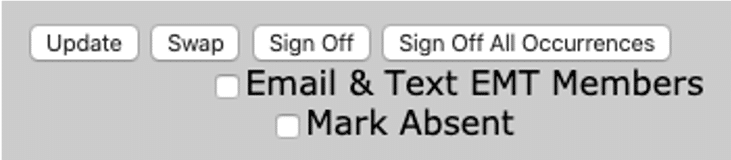
Shift Sign-On: Added the ability to e-mail and text message qualified members directly from any open shift.
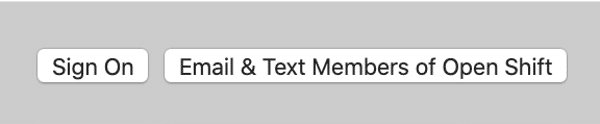
Timekeeping Module Updates
- PTO Accruals – As a reminder, for customers who allow eSchedule to manage PTO accruals, we now have the ability to run the accrual process by “# hours worked”. For example, if an employee earns 0.1 hour of PTO for each hour worked, we can now run the accrual process based on this.
- Biometric Finger Scanner – Added the ability for the clock in/out window to appear immediately upon verified finger scan. Also, added a new role which allows an employee to clock in/out without a finger scan. This is helpful in the rare case when an employee’s finger will not appropriately scan. This is setup on an employee-by-employee basis.
Pro Tip: Connect Scheduled Shifts With Google Calendar, iOS or Outlook
You can have all your scheduled shifts in eSchedule sync up to your personal calendar software. This includes Google Calendar, iOS/Apple Calendar and Outlook.
Pro Tip: Advanced Sorting
For report tables that have sorting enabled, you can sort by multiple rows (similar to Excel). First, sort by the first column like you normally would. Then, hold SHIFT and click a second (or third) column. It will then sort the records by the second row, while still keeping the grouping of the first row.
