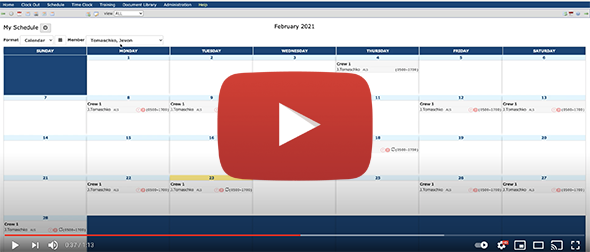New Feature: E-Mail/Text Alert for Missed Clock-In
If an employee fails to clock in 10 minutes after their scheduled shift start time, eSchedule can send an automated e-mail and/or text message to Time Clock Administrators. This is a great way to be alerted when an employee is a “no show” for their shift. At this time, the alert will be sent to all Time Clock Administrators.
Cost: No charge
If you’re interested in using this feature within your account, please reply to this e-mail or open a Support Case.
Bid Report Updates
You may have noticed a recent change to the Bid Report. The number of currently scheduled hours appears in its own column allowing you to sort the column by # hours if needed.
Inactivating User Accounts
How to inactivate an account:
- Navigate to “Administration > User Management”.
- In the “User ID” column, click the name of the member you wish to inactivate.
- Locate the “Status” field and change it to “Inactive”.
- Scroll to the bottom of the page and click “Update”.
At this point, the member will no longer be able to login to eSchedule. All their old schedules, data, time cards, etc. will remain in tact.
For more information, click here.
Pro Tip: Viewing Employee’s Schedule via “My Schedule”
As a scheduler, it is sometimes helpful to see a monthly schedule view for an individual employee. Watch the video to learn how!